Followers
Sunday, January 28, 2007
I have a graphic I want to use in my header, but that #^%&*! title is in my way. How do I get rid of it?
LOL...let me tell you first, the way NOT to get rid of it. I've seen several people make it the same color as the background, thus masking it....BAD...VERY BAD!!! The Blogger robots think you are hiding something and they will flag you as SPAM...so don't even think about doing it that way!
The right way is just this easy! All of this work will be accomplished on the sections of the Template tab.
Go to Page Elements and click on the Edit link in the Header (Title) box. In the popup Configure Header window that appears click 'Remove Page Element'.
If there is no Edit link in Header (Title) box, and/or no Remove Page Element link in the Configure box, go to Edit Html and scroll down in Edit Template text box until you come to this part in your code:
In above code change locked='true' to locked='false' and save template. Go back over to Page Elements and now there will be an Edit link in the Header (Title) box and after clicking on Edit there will be a Remove Page Element link when the Configure Header box opens.
LOL...now there is a caveat. I told you all of this assuming that you know how to put a graphic in your header...LOL...that is another lesson
src="http://pagead2.googlesyndication.com/pagead/show_ads.js">


















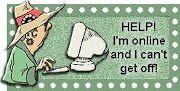
You could get the same SEO results by putting a meta tag and the "title" at the top of your page HTML. (that's what the search engines actually look for, and when your title shows on the page, ita automatically adds the line at the top of your code. Byt you could keep your title off the page, and just add it to the HTML yourself!
Read these two posts:
Search Engines and how to, and not to - sign up
http://howcanidothat.blogspot.com/2007/03/search-engines.html
How To Be Sure That Your Site Is Being Crawled
http://howcanidothat.blogspot.com/2007/03/google-spiders-everywhere.html
And go to the first site in the first post and they will teach you how to make the metatag.
Save a copy of your template before you start messing with it!
When you make a change to the CSS, hit the Preview button, if it not moved where you want it to, hit the back button on your browser (or close that screen if the back arrow is not lit up) and then hit the Clear Edits button.
That will put you bak with no changes on the template. Keep using those procedures until it looks the way you want it to...then, and only then hit the Save button :-)
#header h1 {
text-align: left;
font-size: 200%;
color: #cc2288;
padding-top: 15px;
padding-right: 20px;
Change the: text-align:left
To: text-align:right
Then click the preview button to see it it is the right thing.
If it is correct, then use the back button to get back to the edit screen...or if the back button isn't lit, just close that browser window.
Then click save. You can also change the color of the text in this same section by changing the numbers and letters where it says "Color"
The only reason I suggest that is because the two pinks are so close the header title may almost disappear, and the search engines don't like that!
<strong id="kchl"><span style="color:#000000;">Put text here</span></strong>
to make grey highlight.
It's like this:
http://glimpseoff.blogspot.com/
And I want it to be as clear, as here:
http://pepperpirate.blogspot.com/
But it looks like your title is already on two lines, so Im not sure what you're trying to do.
But thanks for the suggestion.