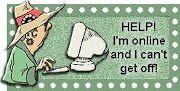Followers
Monday, January 22, 2007
One of the neat tricks of New Blogger is the Label. So okay, you got all excited about labels and then you went to your blog and looked...Ack!?!...you don't have a section called Labels! Ack?!?! My blog isn't working right! @#%&!@# Blogger...they messed me up...What is this crap?
LOL...don't laugh, this is an example of a post I responded to on the Google/Blogger Help Boards. Well I went and looked at the 'broken' blog *snort*. I had to inform the distraught gentleman that he didn't have a section on his sidebar called 'Labels' because...HE HADN'T GIVEN ANY OF HIS POST LABELS!
Sigh...as soon as you start labeling posts, the category shows up. In setting up the widget on your Page element page, you can configure it to list them alphabetically or by frequency.
And now that you know how to make a label, the next question is how do I change labels or get rid of them? you can get rid of a label on an individual post by calling up the post, deleting the label and republishing the post.
Let's look at a lesson for if you wish to get rid of a label on multiple posts or change a label on multiple posts to a different catagory. Go to the Edit Posts page under the Posting Tab on your Layout.
 The default setting is to show you all labels on all posts at the same time.
The default setting is to show you all labels on all posts at the same time.
When you click on a particular label name on the left-hand side, the list of posts will be narrowed down to show only posts with that particular label.
Each post has a check box in front of it. Check the box of all of the posts that you want to affect with the change. Now I've given you a screenshot of the drop-down menu for labels. You can Apply Label (click a name already in use) Make a new label (second from the bottom of the list), or Remove the Label (again click on the label name that you wish to remove, before you click here).
Okay...an exercise. See in my list I have the label name "Archive" and I want to change posts with that label to say Old Posts".
First I would click on "Archive" in the list on the left, the Select: All.
From the Label Actions in the right pull down list, choose "Remove Label.
Then from Label Actions choose "Apply Label". You can either choose an existing name to make them or, as in this case we will choose "New Label". Type the new name in the box at the top of the column.
And there you have it, everything you always wanted to know about labels, but were afraid to ask!