Followers
Monday, January 12, 2009
by Bonnie Calhoun
One of my friends ask me to help her create a scroll bar for her rather long link list. So I thought I'd share the result with you.
It's rather easy to accomplish. As with everything I tell you, make sure you have saved a copy of your template in NotePad before you go farting around with it. And when you add code to your HTML, please....use the "Preview" button to see if that is what you want. If it is not, hit the "Discard Edits" button and you will be back where you started from.
Only hit SAVE...when you are sure you have the proper results!
Okay...now for the easy part...go to your LAYOUT tab. Click Edit HTML. Scroll down in the code until you see:
/* Sidebar Content
----------------------------------------------- */
/* Sidebar Content */
Right below that add:
#LinkList1 {
height:150px;
overflow:auto;
}
The number '150' in the height tells you how tall the box will be before it show the scrollbar, (illustrated to the left) you can change that number at will!
If you only have one link list in your sidebar, this will work as written. But if you add more than one scroll bar you will have to scroll down in your HTML is see what the list is called to create a scrollbar for it. Typically the default names will be LinkList1, LinkList2...and so on. Change the name in the piece of code that you add according to that name that the widget gives it.
And add the piece of code for each list that you want to have a scrollbar!
One other NOTE...your sidebar section in your HTML might not be names exactly the same as mine...it might just say:
*/Sidebar/*
or
/* Typography :: Sidebar
----------------------------------------------- */
Whatever it says, it's just a section name, and I want you to put it in the right section...LOL...only because I'm a neat-freak, and anal-retentive about how the code is organized! *snort-giggle* You could actually put it in any section...but you might forget where you put it...So keep it neat!
Happy blogging! Till next time!



















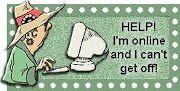
Great help for newbies :)
Abrass
Van
thank you again...God Bless!
if you don't want to add the TITLE BAR to be added in your sroll. just add "ul"
so here it will looks like:
#LinkList1 ul{
height:150px;
overflow:auto;
}
just paste it anywhere.
see my blog..
http://glennposadas.blogspot.com