Followers
Thursday, June 21, 2007
Hi folks! It's been a while since I posted, but I'm trying to only post relevant things here, that people need instruction with.
This is a new trick I recently learned. Imagine me...learning a new trick...I guess you really can teach old dogs...uh, er...never mind. Anyhow...I used to use a complicated program to do screenshots, and someone taught me an awesome easy way to do it. Now I'm sure you could use any photo manipulation program but the easiest way for people using Windows is to use Microsoft Paint.
Here's what you do. On the top right-hand corner of your keyboard is a key that says PrtSc...that means Print Screen. Hit that, then open up Paint, click the edit button, when the menu opens click Paste. The picture below is me copying this blog as a screenshot:


Put the pointer in the box and right click on copy. Open a new Paint workspace (Go to File, click..on the dropdown menu choose New) and hit edit, and then paste...and the rest of the save procedure from above, and you wind up with the small piece below...Viola!



















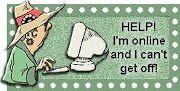
My former URL was www.runningtostandstill-courtney.blogspot.com.
Thanks, Courtney
Click on the Edit tab at the top of the page and the only option that will be lit up is the Paste one!
You can also use Alt+Print Scrn to copy just one window. Just highlight the window you want, then Alt+Print Scrn. You can also paste these images into Word to crop them instead of paint. (I hate paint)...
tried earlier w ms word, unfortunately cant upload onto blogger.
Shift+Command+4 - capture whole screen
Shift+Command+3 - capture bit of screen (with crosshairs) - saved to the desktop.
Plus there's a program called "Grab" in the utilities folder which will do more complex stuff like capturing a particular window.
I'm using PicPick, a free and powerful screenshot tool.
It can use the PrintScrn button as a shortcut, and have many modes.
Maybe you can have a try.
If you're saving to GIF, it's a different story, as GIF doesn't support much colours. Try saving a gradient and it will turn into blocks of shades.
But you can always save to PNG format if the Paint you have supports it. PNG is a lossless compression format and doesn't give away quality.
Then of course, I'm not preaching Paint to you. I myself prefer using Paint.NET (www.getpaint.net) instead of Paint.