Followers
Wednesday, March 21, 2007
You've taken a deep breath and you picked out a new Beta template from one of the cool sites, like the ones in my right sidebar over there. And you're all excited about having a new blogskin. You upload the template.
Now mind you, you've been using New Blogger for several months, and you labored over learning how to make widgets, and had a ball dragging and dropping them all over the place. Now you've previewed the new skin....Auhhh, that's sweet! You hit the Save Template button.
WIDGETS ARE ABOUT TO BE DELETED pops up on the screen!
Your brain locks up, your eyes bug out, and you start blubbering like a baby....LOL...believe me I empathize...it happened to me!
Hit the CANCEL button and stop shaking! There is a way to save the day!
Start by saving a copy of your present template on your own computer.
Go Dashboard >>> Layout >>> Edit HTML >>> Your template is in the Edit Template window
Whatever you do...Do not use the Download Full Template button, and DO NOT CHECK the box to Expand Widget Templates.
Copy the code from the Edit Template box by Right clicking, Selecting All, then Copy. You will open a NotePad file on your computer and copy the template there. Do not use a wordprocessor program like Word or Works. They don't always behave with plain text files. Save it as a .txt file. For example: NewSkin.txt
Now, I'm going to assume that you already have a copy of the new template saved on your computer as a NotePad .txt file. Why am I assuming that? Because I've told you before, always save a clean copy of your template on your own hard drive...in case!
Okay, open the new template file and look for the place to put your existing widgets. I doesn't matter which sidebar you put them in in the new template because they have the drag and drop function in the template.
Your pristine template will look something like this:
<!-- start right sidebar -->
<div id='rightbar_wrap'>
<div class='side'>
<b:section class='sidebar' id='righttbar' preferred='yes'>
<b:widget id='Profile1' locked='false' title='About Me' type='Profile'/>
<b:widget id='Label1' locked='false' title='Labels' type='Label'/>
<b:widget id='BlogArchive1' locked='false' title='Blog Archive' type='BlogArchive'/>
</b:section>
</div>
</div>
<!-- end right sidebar -->
This is how that same section will be changed after you get rid of some widgets that you don't use and put in others that you were using in your old template.
<!-- start right sidebar -->
<div id='rightbar_wrap'>
<div class='side'>
<b:section class='sidebar' id='righttbar' preferred='yes'>
<b:widget id='HTML11' locked='false' title='' type='HTML'/>
<b:widget id='HTML10' locked='false' title='' type='HTML'/>
<b:widget id='HTML2' locked='false' title='' type='HTML'/>
<b:widget id='Label1' locked='false' title='Labels' type='Label'/>
<b:widget id='HTML6' locked='false' title='BLOGGING TOOLS' type='HTML'/>
<b:widget id='HTML5' locked='false' title='' type='HTML'/>
<b:widget id='Image1' locked='false' title='' type='Image'/>
<b:widget id='BlogArchive1' locked='false' title='Blog Archive' type='BlogArchive'/>
</b:section>
</div>
</div>
<!-- end right sidebar -->
Be sure to keep the widgets closed (unexpanded) when you save a copy of your old template, because it's too hard when they are expanded to grab allthat extra code. The Blogger computers store this information by just those single lines of data that are connnected with your blog account.
Once you have all the widgets placed in the new template and save it.
Yo install the new template go Dashboard >>> Template >>> Edit HTML >>> Upload a template from a file on your hard drive >>> Browse >>> Upload!
And if you added all of your widgets, you wont get that heart stopping message!


















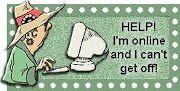
Where are the Widgets in the old template? How deep can he go to find them between the lines? And how do you get in?
No hard feelings. You are cute as a honest banana! :) Please revise the directions, and be happy!
The widgets are in the same place in the OLD template...as the place where I'm showing you to insert them in the NEW template :-)