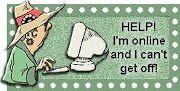Followers
Friday, March 30, 2007
 What is PageRank? Well to start with, it is a trademark of Google, *snort* who else?
What is PageRank? Well to start with, it is a trademark of Google, *snort* who else?
A PageRank results from a "ballot" among all the other pages on the World Wide Web about how important a page is. A hyperlink to a page counts as a vote of support.
The PageRank of a page is defined recursively and depends on the number and PageRank metric of all pages that link to it ("incoming links"). A page that is linked to by many pages with high PageRank receives a high rank itself. If there are no links to a web page there is no support for that page.
If you'd really like to read the algorithm particulars, go HERE
The maximum amount of PageRank in a site increases as the number of pages in the site increases
The only way to increase the maximum is to add more inbound links and/or increase the number of pages in the site.
While I recommend creating and adding new pages to increase a site's total PageRank so that it can be channeled to specific pages, there are certain types of pages that should not be added. These are pages that are all identical or very nearly identical and are known as cookie-cutters. Google considers them to be spam and they can trigger an alarm that causes the pages, and possibly the entire site, to be penalized. Pages full of good content are a must.
Outbound links are a drain on a site's total PageRank. They leak PageRank. To counter the drain, try to ensure that the links are reciprocated. Because of the PageRank of the pages at each end of an external link, and the number of links out from those pages, reciprocal links can gain or lose PageRank. You need to take care when choosing where to exchange links.
To a spider, www.domain.com/, domain.com/, www.domain.com/index.html and domain.com/index.html are different urls and, therefore, different pages. Surfers arrive at the site's home page whichever of the urls are used, but spiders see them as individual urls, and it makes a difference when working out the PageRank. It is better to standardize the url you use for the site's home page. Otherwise each url can end up with a different PageRank, whereas all of it should have gone to just one url.
And after all of that info has crossed your eyes, you can check your site's PageRank HERE. And you can even grab Google's handy code to put the PageRank live on your site!
Wednesday, March 28, 2007

I don't understand the lure of wanting music on your blog. That's probably because I'm on dial-up and sites that use music take forever to load, and I get three second snippets of music every fifteen seconds until the whole thing has loaded.
And music always takes up a lot of bandwidth, which can make the connection timeout on you...but with all that said, if you still want music...
If you would like to make digital voice clips, go here to Gabcast.
To upload music from like an iPod or MP3 player:
First you need to host your music somewhere. I'm a Google nut, so the first place I'd say would be Google Pages. You have to make a GMail account to use the pages and if you don't already have one...BEWARE! Because creating a GMail account will override your email account that has Blogger.
If you don't want a GMail account, create a Google Group *snort*...you can be a group of one, but it will give you a whopping 100MB of file space where you could upload all of your music, for free!
So you've opened a group, uploaded your music file. Now copy down the URL for the file.
Then go Dashboard >>> Layout >>> When the Page element page opens, click on "Add a Page Element. Choose a HTML/JavaScript element.
Copy this code into the Page element:
<embed src="URL of your audio or video file" loop="false" width="400" height="300" autostart="false" type="video/x-ms-asf"></embed >
The parts of this code are:
The URL of your music at the freehost of your choice.
Loop can be set to false, so the piece doesn't continually repeat. Set it to true if you want a particular sound like waves to keep repeating.
The height and width which you can change to fit your particular sidebar.
Autostart set at false lets your visitor start the music themselves...they will love you for this!
And the last part, type...tells you what kind of file it is. For example:
An MP3 file would be: type="audio/x-ms-mp3"
A AVI file would be: type="audio/x-ms-avi"
A MPEG file would be: type="video/x-ms-mpg" (or what ever they call it)
You can also put a Player on your blog, by going to Google Gadgets. They have 12 players from MP3's to YouTube and Podcasts.
UPDATE: You can have your MP3 Links:
<a href="my_file.mp">Link</a>
Automatically turn into a little simple player by adding this code into your HTML:
<script type="text/javascript" src="http://googlepage.googlepages.com/player.js"></script>
Sunday, March 25, 2007
by Bonnie Calhoun
We've already discussed how to sign up for the search engines, including Google. See the post about Search Engines or click on the Label that I made for it.
 Today I'm going to go through what it takes to make sure that your site is being crawled correctly by the spiders...LOL...That sounds cool, doesn't it?
Today I'm going to go through what it takes to make sure that your site is being crawled correctly by the spiders...LOL...That sounds cool, doesn't it?
One of the first things you need to be aware of is Google Blog Search Ping Service. You can ping your blog here to get Google to crawl it.
Then after you ping your blog, go and check for it to register on Google Blog Search. Now if it doesn't show up right away, don't worry!
Go sign yourself up with Google Alerts. When you sign up for this put the URL (address of your blog) in the top box, where it says search terms. The when your blog updates, you can tell how long it takes the spiders to crawl your blog, because Google will send you an email, every time you update!
Next thing...and I've addressed this in the Search Engine post is your site map. You can set this up with Google WebMaster Central. Now I can't say enough good stuff about these tools on this site. You can set up your site map, you can find out if your site is being indexed by Google, a Help Center, and multiple other tools!
I gave you instructions before on how to setup your site map, but make sure that when your done you get the little (1) on the column that says site map. After you've set up your site map, check the crawl rate.
Click on the tool for setting up a site map. This will be the page where you get the little (1) under the site map column. Click on the title of your blog and it takes you to the Diagnostics page that tells you all about your crawl rate, the errors, and tools.
Your crawl rate should be set to normal because it will tell you that at the slower rate: "A slower crawl will reduce Googlebot's traffic on your server, but we may not be able to crawl your site as often."
Wednesday, March 21, 2007
You've taken a deep breath and you picked out a new Beta template from one of the cool sites, like the ones in my right sidebar over there. And you're all excited about having a new blogskin. You upload the template.
Now mind you, you've been using New Blogger for several months, and you labored over learning how to make widgets, and had a ball dragging and dropping them all over the place. Now you've previewed the new skin....Auhhh, that's sweet! You hit the Save Template button.
WIDGETS ARE ABOUT TO BE DELETED pops up on the screen!
Your brain locks up, your eyes bug out, and you start blubbering like a baby....LOL...believe me I empathize...it happened to me!
Hit the CANCEL button and stop shaking! There is a way to save the day!
Start by saving a copy of your present template on your own computer.
Go Dashboard >>> Layout >>> Edit HTML >>> Your template is in the Edit Template window
Whatever you do...Do not use the Download Full Template button, and DO NOT CHECK the box to Expand Widget Templates.
Copy the code from the Edit Template box by Right clicking, Selecting All, then Copy. You will open a NotePad file on your computer and copy the template there. Do not use a wordprocessor program like Word or Works. They don't always behave with plain text files. Save it as a .txt file. For example: NewSkin.txt
Now, I'm going to assume that you already have a copy of the new template saved on your computer as a NotePad .txt file. Why am I assuming that? Because I've told you before, always save a clean copy of your template on your own hard drive...in case!
Okay, open the new template file and look for the place to put your existing widgets. I doesn't matter which sidebar you put them in in the new template because they have the drag and drop function in the template.
Your pristine template will look something like this:
<!-- start right sidebar -->
<div id='rightbar_wrap'>
<div class='side'>
<b:section class='sidebar' id='righttbar' preferred='yes'>
<b:widget id='Profile1' locked='false' title='About Me' type='Profile'/>
<b:widget id='Label1' locked='false' title='Labels' type='Label'/>
<b:widget id='BlogArchive1' locked='false' title='Blog Archive' type='BlogArchive'/>
</b:section>
</div>
</div>
<!-- end right sidebar -->
This is how that same section will be changed after you get rid of some widgets that you don't use and put in others that you were using in your old template.
<!-- start right sidebar -->
<div id='rightbar_wrap'>
<div class='side'>
<b:section class='sidebar' id='righttbar' preferred='yes'>
<b:widget id='HTML11' locked='false' title='' type='HTML'/>
<b:widget id='HTML10' locked='false' title='' type='HTML'/>
<b:widget id='HTML2' locked='false' title='' type='HTML'/>
<b:widget id='Label1' locked='false' title='Labels' type='Label'/>
<b:widget id='HTML6' locked='false' title='BLOGGING TOOLS' type='HTML'/>
<b:widget id='HTML5' locked='false' title='' type='HTML'/>
<b:widget id='Image1' locked='false' title='' type='Image'/>
<b:widget id='BlogArchive1' locked='false' title='Blog Archive' type='BlogArchive'/>
</b:section>
</div>
</div>
<!-- end right sidebar -->
Be sure to keep the widgets closed (unexpanded) when you save a copy of your old template, because it's too hard when they are expanded to grab allthat extra code. The Blogger computers store this information by just those single lines of data that are connnected with your blog account.
Once you have all the widgets placed in the new template and save it.
Yo install the new template go Dashboard >>> Template >>> Edit HTML >>> Upload a template from a file on your hard drive >>> Browse >>> Upload!
And if you added all of your widgets, you wont get that heart stopping message!
Sunday, March 18, 2007
So your showing an interest in monetizing your blog. Monetizing???? That means you want to make money with blogging. Hey why not? You spend mindless amounts of time on the internet, you aughta' get something out of it. I'm doing a Monetizing Your Blog series over on my personal blog Bonnie Writes and I am tying all of the posts, both here and there, about making money, together. So check them all out!
You've seen the ads on other sites, heard about the money other people are making, and now you have an interest in AdSense. Its a relatively straight forward program. There are three kinds of ads. Ads For Content - they display advertisements based on the content of your blog. They can be text and graphics, just text, or just graphics, and they can lay horizontal or vertical. You can have three of these on your blog page.
Ads For Content - they display advertisements based on the content of your blog. They can be text and graphics, just text, or just graphics, and they can lay horizontal or vertical. You can have three of these on your blog page.
AdSense For Search - You earn revenue from ads relevant to your visitors search terms when they use web search. You can have two of these on your blog page.
And lastly, Referrals - there are four products and services that you could carry ad boxes for, and each referral turns into money for you. I've got an AdSense one at the bottom of the page. An AdWords on on the top of the right sidebar, and a Firefox one in the middle of the left sidebar. You can have four of these on your blog page.
The best placement for Ads are "above the fold". That area is defined as the area of your blog that a viewer first sees when your page opens up...without scrolling. to place the code in your sidebars, use Page Elements. To place a long bar in your header, see this post: Adding a Page Element to Your Header.
Or you can add a narrower long bar at the top of your posts. See this post: Adding a Page Element Above Your Posts
Okay, they got to you...you know that you can do this. Now, let me add an observation. This is going to be a job, like any other job. It takes work. It takes studying. IT takes learning from other people, so that entails reading other blogs about Monetizing. Several good places to start are:
Problogger. This whole blog is dedicated to Monetizing and has been that way for several years.
John Chow and this particularly compelling article about his last six months of Monetizing.
And then my dear dear friend Paula Neal Mooney!!! This is the gal who turned me onto the money making aspect of blogging. She rocks as a newcomer!
So now that I have you intrigued, at the head of any of my Google ads, click where is says "Ads by Goooogle. That will take you to the page where you can get started.
Saturday, March 17, 2007
 Google/Blogger and Picasa have a cool joint undertaking that benefits all of the picture taking lovers in the Blogger community!
Google/Blogger and Picasa have a cool joint undertaking that benefits all of the picture taking lovers in the Blogger community!
Picasa Web Albums will now be hosting all Blogger pictures to the tune of 1GB of free space! You'll be able to order prints, email pictures, and embed the album anywhere you want to!
Go check it out!