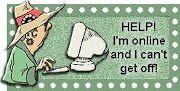Followers
Tuesday, February 20, 2007
Hiding the Blogger Navbar isn't difficult!
I currently recommend this in all cases because of the influx of malware blogs, splog farms and the liberal dose of disgusting porn. I equate it with giving your children the cable remote without having "Parental Locks" in place.
There is some really raunchy stuff lurking out there under the guise of "Next Blog"! I have disabled it on my personal blog, Bonnie Writes because I had several complaints from parents of children at my church. My blog is PG rated, but allowing their children free reign took them to some embarrassing places.
And if you visit any blogs with the navbar in place, I would forcefully discourage clicking. Some very nasty malwares are being transmitted to unsuspecting surfers.
With all that said...to hide the Blogger Navbar...
Place this code between <head> and </head >and BEFORE <body>
<!--Remove NavBar --><style type='text/css'>#b-navbar {height: 0px; visibility: hidden; display: none;}</style>
<style type='text/css'>#navbar-iframe {height: 0px; visibility: hidden; display: none;}</style>
Thursday, February 15, 2007
"Why didn't Blogger tell me it was going to eat my old template and not let me get all my old info to put into the new one? Why couldn't my old template stay as my default one until I got my info? I'm losing my revenue stream!"
All you have to do is go to the Edit HTML screen and at the bottom of the page it says, "Revert to Classic template" click there and it will restore your template that you came in with.
Do what I do when I want to play with templates. Restore your default template so that you don't loose your revenue stream...Now create another blog and call it My Playground...or something like that. Pick the new template that you want to use on the Playground. Go to your Dashboard. Under your picture is an Edit Profile tab. Click there and go to the "Select Blogs to display" screen, uncheck the name of the blog that you just made (that way the public doesn't see it) and you can work till your heart is content.
Now in the Playground add in all the things that you want to transfer from the old template. When you have everything looking the way you want it. Copy that template to your harddrive and upload it to your real blog.
TO UPLOAD:
To install a new template:
1. Dashboard>>>Template>>>Edit HTML>>>Upload a template from a file on your hard drive:
2. Browse till you find the file.
3. Upload
4. Save Template
As long as you do it exactly this way, it will work. If you get an error message, it's Blogger...Try again later!
Always keep a copy of your templates on your own computer...just in case!
Friday, February 09, 2007
In old Blogger it used to be slightly easier to add a profile photo, but such is life!
There are two methods. One is for the adept. The other is for the technically challenged.
To add a profile photo in New Blogger:
Open up your "create a post". Upload a picture of yourself into the post. Click on the "Edit Html" tab of the post box. The beginning of the picture link will look similar to this:
<a href="http://bp1.blogger.com/_m32TlugOPkM/ReuwAwZZiaI/AAAAAAAAAHE/YCYPlCGOxR0/s1600-h/construction.gif"><img border="0" id="BLOGGER_PHOTO_ID_5038314135181953442" style="display:block; margin:0px auto 10px; text-
The part highlighted in grey is what you want to copy to the profile photo URL box. Note: Yours may say .jpg instead of .gif!
The second way is to upload the picture to a post. Publish the post. Click on the photo. It will open up on a white page. Copy the URL that is in your browser address bar at the top of the screen
Wednesday, February 07, 2007
"Ackkkk!!! My blog has disappeared from my dashboard. Someone has stolen my blog!
LOL...I hear this at least a half dozen times a day...And I'm not laughing at them, I'm laughing with them...even though most of the time they're not laughing.
People are so busy today, and create so many accounts without thinking that they're usually lucky if they remember where they left their car keys let along a poor helpless blog.
If your blog disappears from your account...first thing...don't panic, it's there somewhere!
Take a deep breath. Sit down, and write a list of all your usernames.
To accomplish this. go to: http://blogger.com/forgot.g
Enter ONLY your email address into the form (leave the username box blank).
This will send a recovery email to you with a list of all the usernames of the accounts associated with your email address. Once you've got that list, you can recover the password for each one, if necessary.
Then log in to each one until you find your blog.
Important Note: Please try this even if you think you only have one account. There have been many cases where people have accidentally created an extra account without realizing it, so checking this out!
Saturday, February 03, 2007
One of the biggest questions people ask, is how to contact Blogger. All the applicable links are on the Blogger Help "manual". But it seems that it is easier to disseminate the facts when someone writes them out for you. So here goes. Now the first thing that you must remember is that there are several thousand other people trying to contact Blogger, just like you are. And everyone's problem is the most important to them, just like when I have a problem, mine is the most important one to me.
Everybody has to take a number, whether your problem is big or small, easy or hard...first come first served. With that said...Persistence will pay off. So be polite and prolific with your correspondence!
How to contact Blogger:
To contact Blogger Team directly:
http://www.blogger.com/problem.g
BLOGGER SUPPORT
http://help.blogger.com/?page=contact
BLOGGER PROBLEM REPORT FORM http://help.blogger.com/?page=troubleshooter.cs&problem=&contact_type=bug_with_blogger_beta&Submit=S?ubmit
BLOGGER HELP FORM
http://help.blogger.com/?page=troubleshooter.cs&problem=&contact_type=other&Submit=Submit
Thursday, February 01, 2007
Another place to add a page element is above each of your posts. This is especially desirable when your doing advertising like AdSense.
Now some people with no template understanding add these advertisement HTML things directly to their templates. STOP CLUTTERING UP THE TEMPLATES PEOPLE...use widgets...embrace widgets....LOL...widgets are our friends!
I you don't already have an Add a Page Element box above your Blog Post area, you're going to need to add one.
Go to your Template tab. Click Edit HTML. Scroll down in your Edit Template box until you get to your 'main-wrapper' section. It will look similar to this.
Change showaddelement="no" to showaddelement="yes"
You also may have a maxwidget delineator in that section. As you can see I don't. but if you do, change the code from maxwidgets="1" to maxwidgets="2"
Save Template.
And there ya' go!