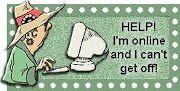Followers
Friday, March 14, 2008
by Bonnie Calhoun
This is the third in the series of Adsense posts. The other two are HERE, and HERE.
Today I'm going to teach you how to wrap Adsense code into a blog post. The first example isn't exactly rocket science so even the most novice of bloggers will be able to accomplish this with ease.
First the glaring question: Why would I want to give myself the heart palpitations that come with messing with the stupid HTML in my template to put in an equally stupid ad?
LOL...the answer to that: Ads placed within blog posts have been tested and proved to give the maximum in CTR (click thru rate). LOL...this means that you make a lot more money than with other locations on your page.
Let's first look at the use of the Adsense Widget.
From your Dashboard, click Layout. It will open on the Page Elements page. Click the Edit link in the Post Box. There is a clickable link in that open Configure box that you can click to put Ads between any number of posts. Read this Blogger Article about Placing Ads between posts.

Okay...you're all backed up...now on to putting Adsense in your posts. Check the Expand Widget Templates box above the Edit window. Search for the following lines:
<data:post.body/>
or
<p><data:post.body/></p>
You will need to Parse Your Adsense Code like I taught you to do in THIS POST. This is how the post section code will look after you add the Parsed Adsense Code and the line to direct the ad to sit left, or right. In this code I have it set for left. To move it to the other side of the post, change the float position to right.
<div class="post-body entry-content">
<div style="float: left;">
<script type="text/javascript"><!--
google_ad_client = "pub-XXXXXXXXXXXXXXXX";
google_ad_width = 468;
google_ad_height = 60;
google_ad_format = "468x60_as";
google_ad_type = "text_image";
google_ad_channel = "";
//-->
</script>
<script type="text/javascript"
src="http://pagead2.googlesyndication.com/pagead/show_ads.js">
</script>
</div>
<p><data:post.body/></p>
Click the SAVE TEMPLATE button, and you're done!

Friday, March 07, 2008
by Bonnie Calhoun Hello blogging friends! I haven't been ignoring you *snort-giggle* I just didn't have anything worthy of a post to report. I'm happy to say that I've found something new that could be of service to to, especially to those with team blogs!
Hello blogging friends! I haven't been ignoring you *snort-giggle* I just didn't have anything worthy of a post to report. I'm happy to say that I've found something new that could be of service to to, especially to those with team blogs!
Recently it has been asked frequently how the members of a team blog could get their image and/or signature on their posts! Well until Blogger comes up with a post editor solution, each team member can accomplish it with just a minor adjustment.
Each team member will need to open a "New Post" box. Into that box you are going to enter your name...as a signature. You can see how I accomplished that in the image below. And you are also going to upload an image of yourself. I made the size on this one, 50px X 60px, but that size is up to the individual.
Click on the image to open it larger, and in it's own window so you can read what it says!
Now...to get the text to wrap around the image start typing the post right after the closing image mark. The example in the picture is of this specific post, so you can see how it comes out.
After each team member has done this in his/her own post, they could save a copy of the signature and image in a file on their own computer to reuse on subsequent posts, or they could save a draft copy of their tagline and label the post with their own name so that they know which one to open...or they could just open up their last post, and copy and paste that part into their next post!
Happy blogging!